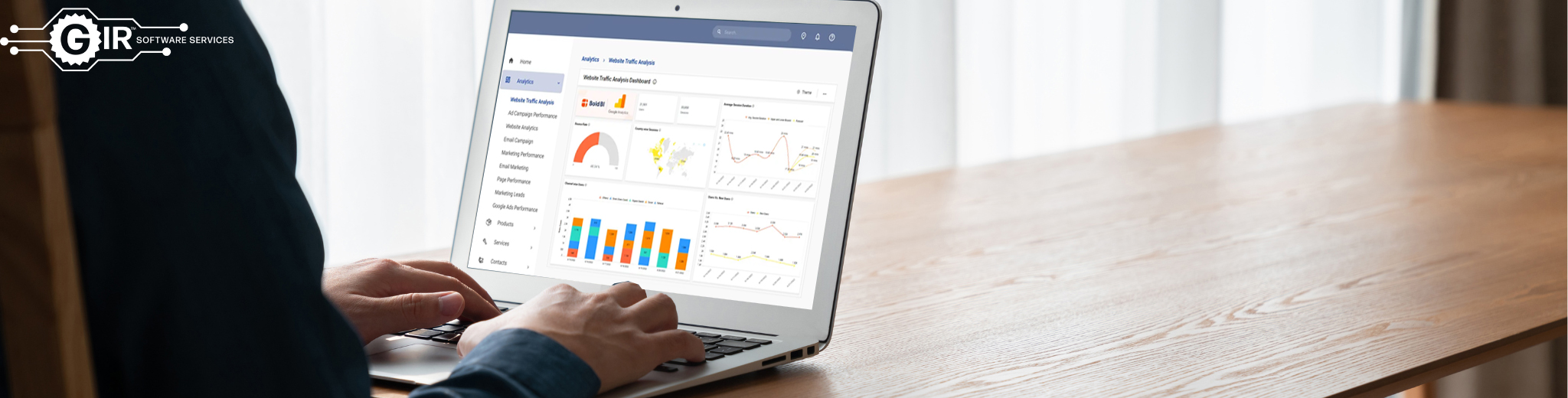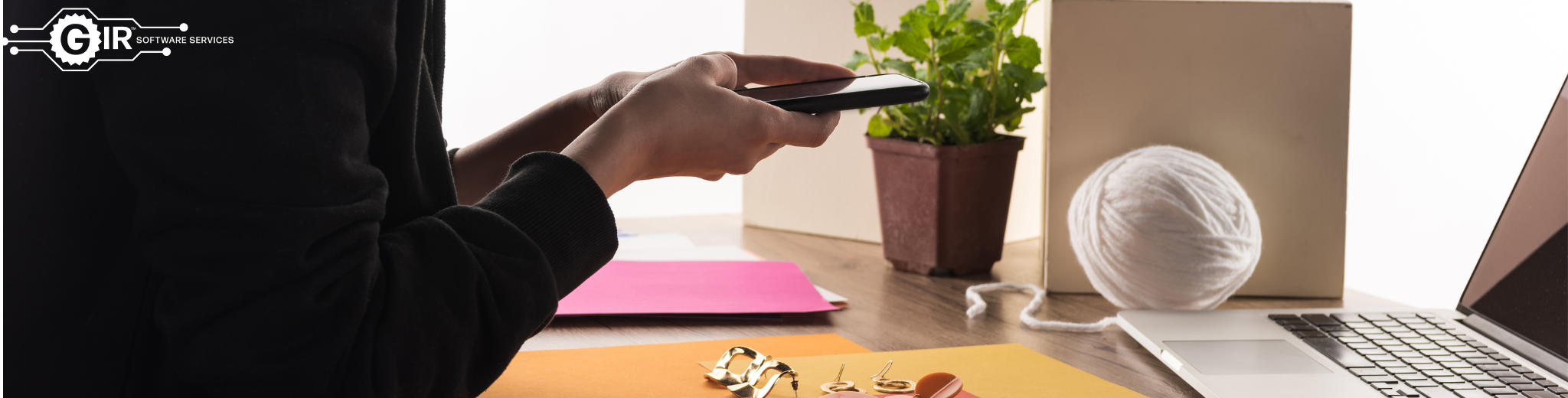SuiteCommerce Advanced is evolving as a preferred solution for the small to min-market and the mid-market to enterprise brands, NetSuite commerce team is working on the out of the box solutions that can connect front end point of sale and webstore to third party applications such as Google Analytics.
Google Analytics offers a host of compelling features and benefits for everyone from senior executives and advertising and marketing professionals to site owners and content developers.
A) Campaign URL should be configured as follows.
1. Open https://ga-dev-tools.google/ga4/campaign-url-builder/ you will be shown following screen, it has campaign URL builder form
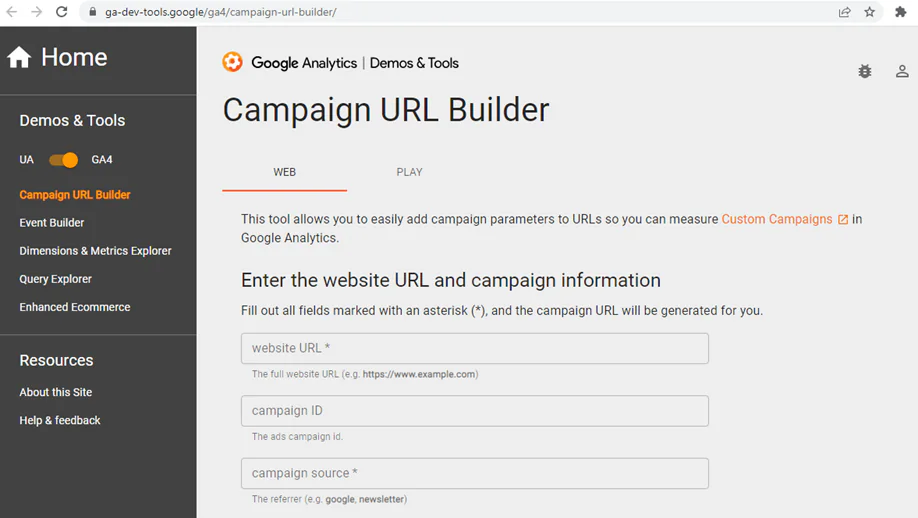
2. In Website URL field enter your website page URL

3. In Campaign Source field enter campaign source for e.g. newsletter, linkedIn_ad, mangnetsusa_website. (note: whenever you are using multiple words to form campaign source name please join them with underscore character e.g. linkedIn_ad)

4. In Campaign Medium field enter campaign medium for e.g. email, social_media, website. (note: whenever you are using multiple words to form campaign medium name please join them with underscore character e.g. social_media)

5. In Campaign Name field enter campaign name for e.g. football, calendars, gift_ marketing and baseball. (note: whenever you are using multiple words to form campaign name please join them with underscore character e.g. calendars)

6. Now scroll campaign URL builder form you will see below screen, copy your campaign URL from the field highlighted in screenshot and use it in your marketing email, social media post etc.
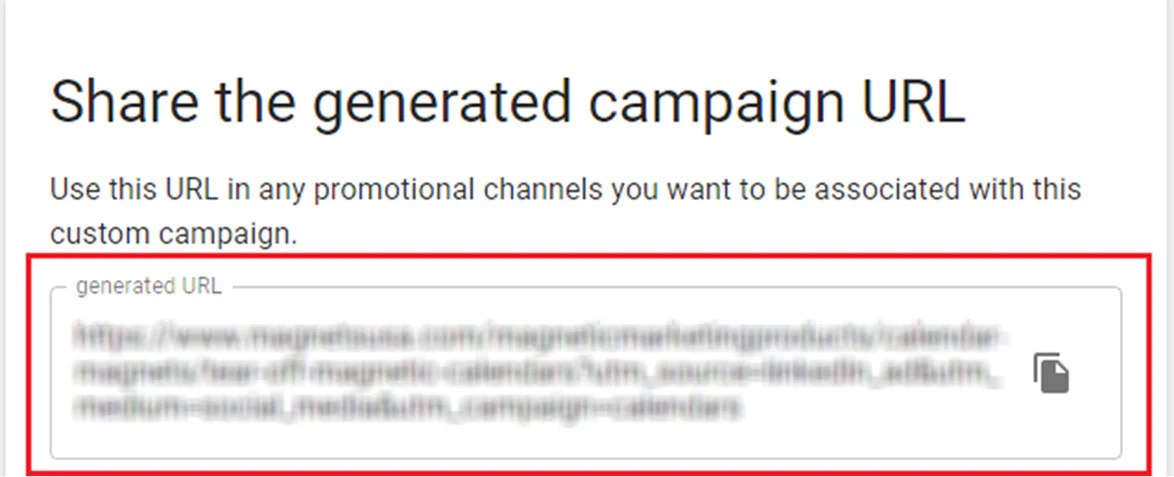
B. Campaign Tracking Data will be shown in following reports on GA4.
1. Access https://analytics.google.com/ with valid Gmail id having access to your Google Analytics account, you should see screen as shown in below screenshot.
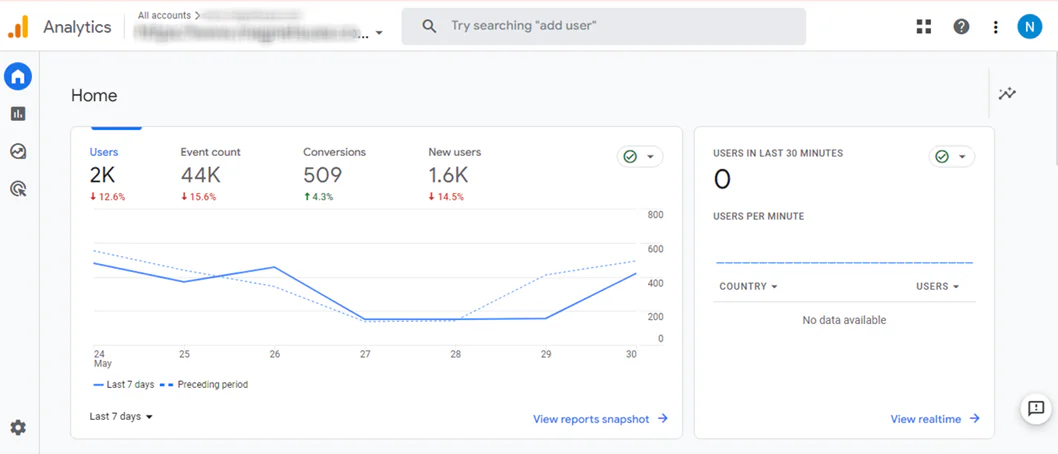
2. Click on All Accounts link as highlighted in below screenshot.
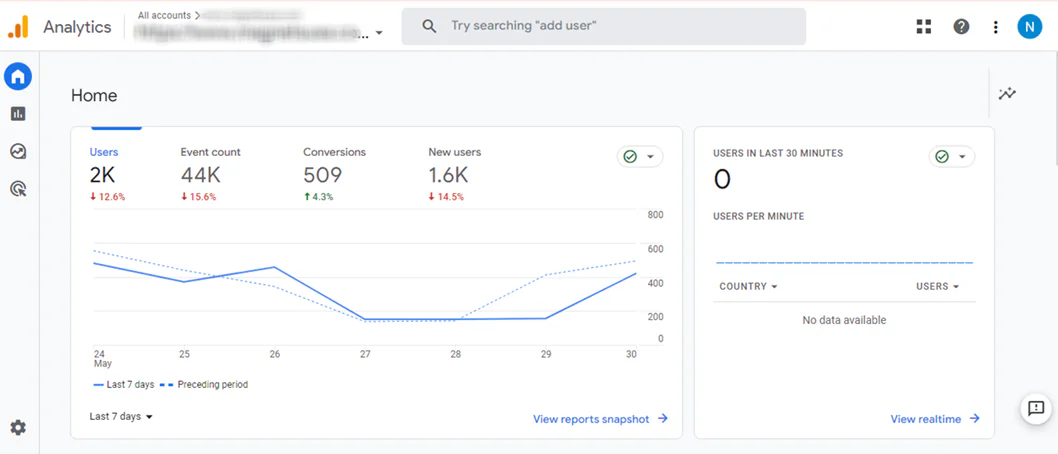
3. Select account as highlighted in below screenshot

4. Click on Reports link icon as highlighted in below screenshot
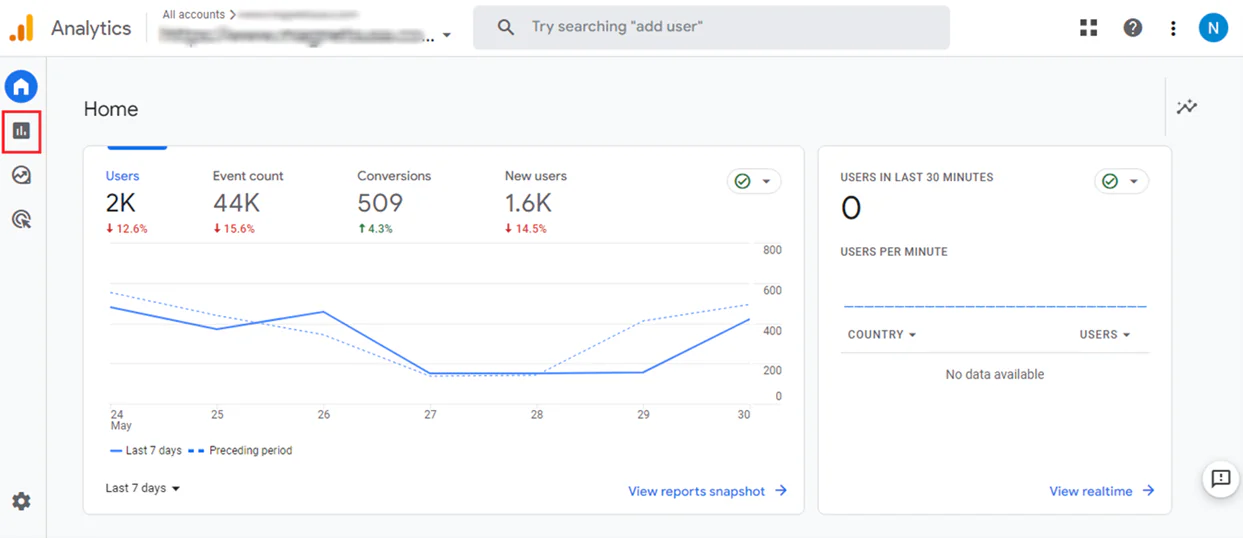
5. Click on Acquisition link and inside Acquisition click on Traffic acquisition link as highlighted in below screenshot
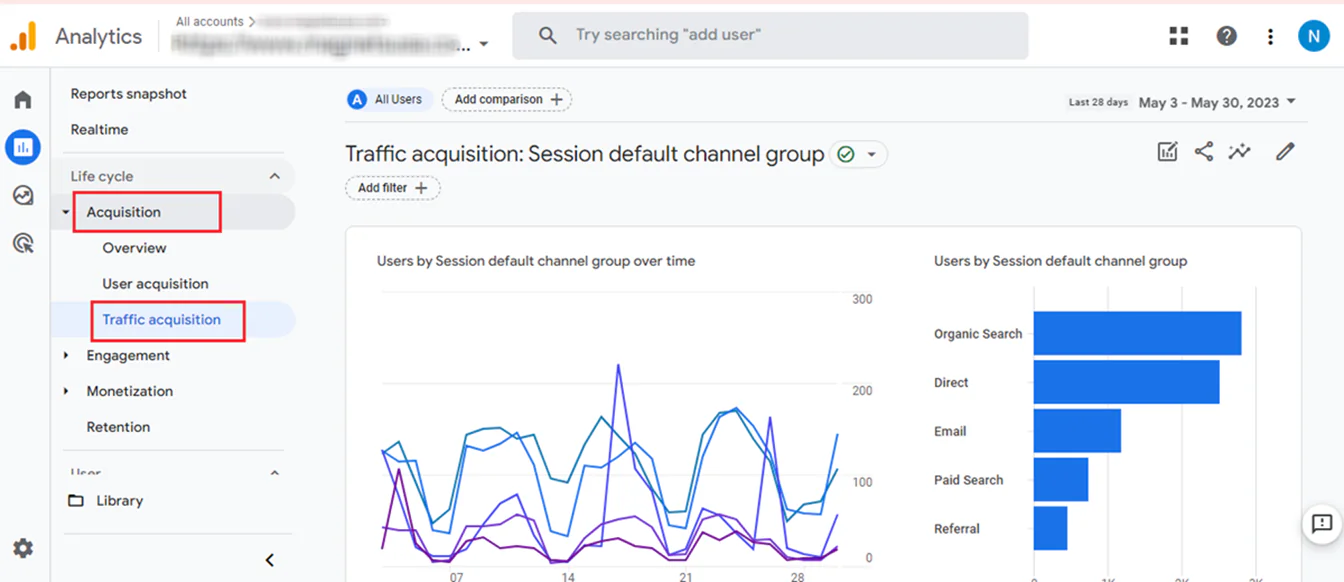
6. Now you will be shown Traffic acquisition reports as highlighted in below screenshot
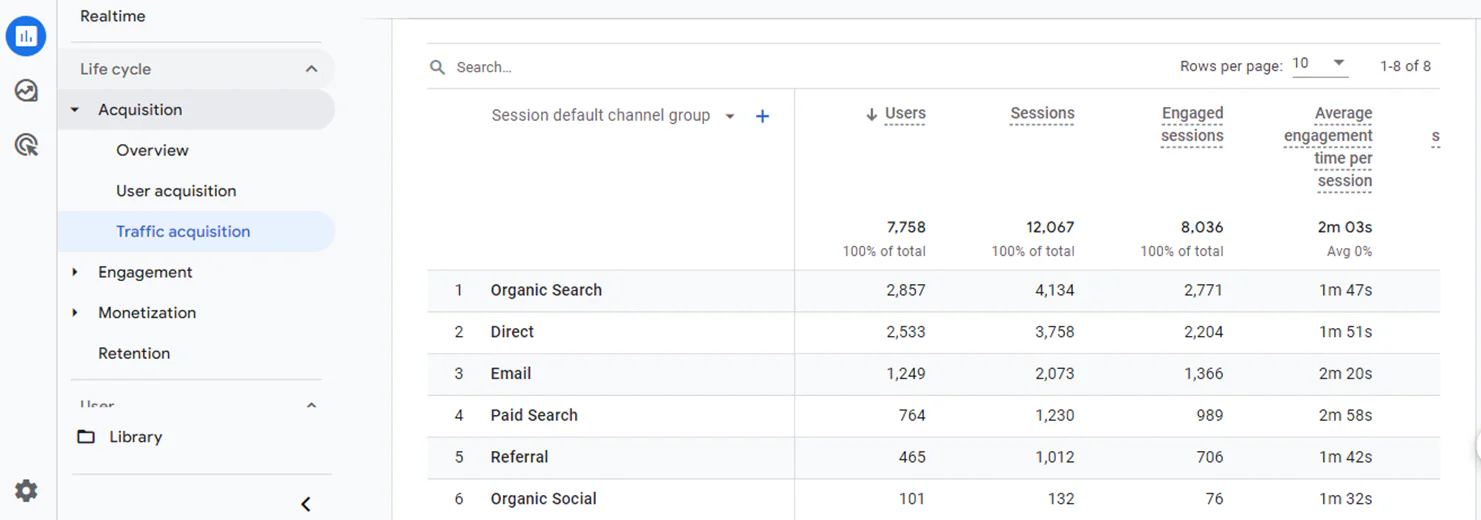
7. Click on dropdown highlighted in below screenshot
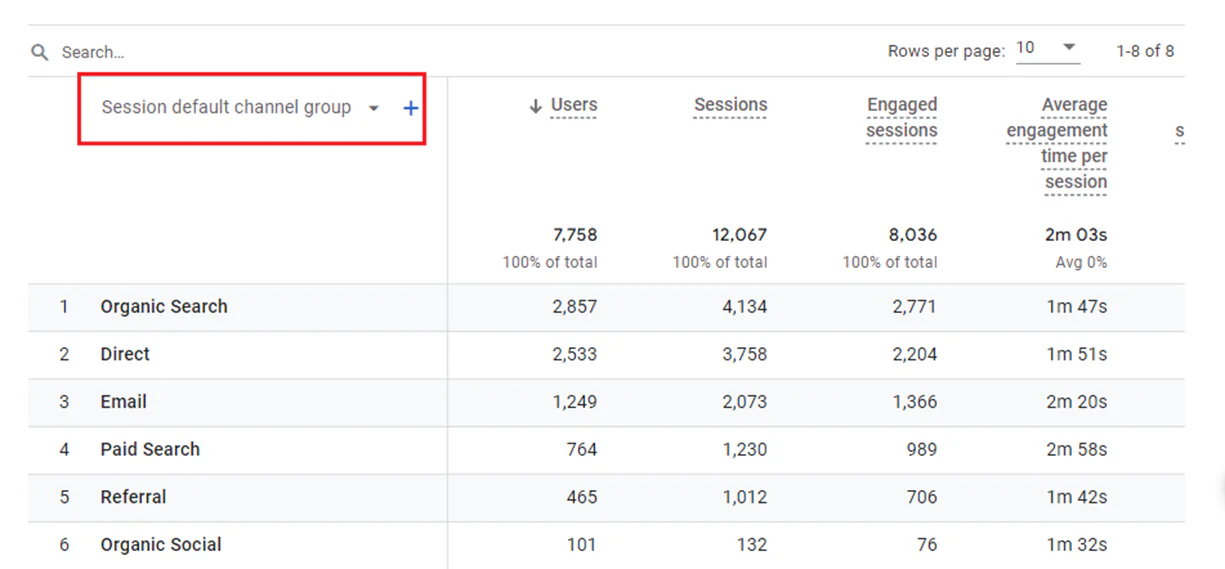
8. You will be shown dropdown values, please select session source/medium
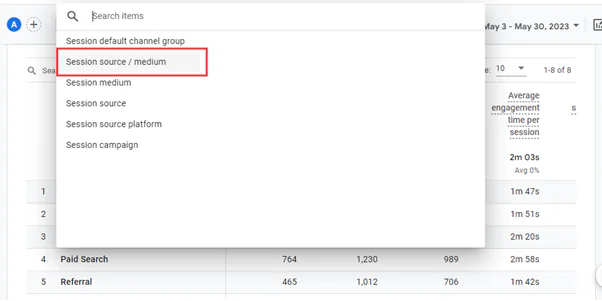
9. Now you can see campaign source/medium value in first column which we have set in our campaign URL
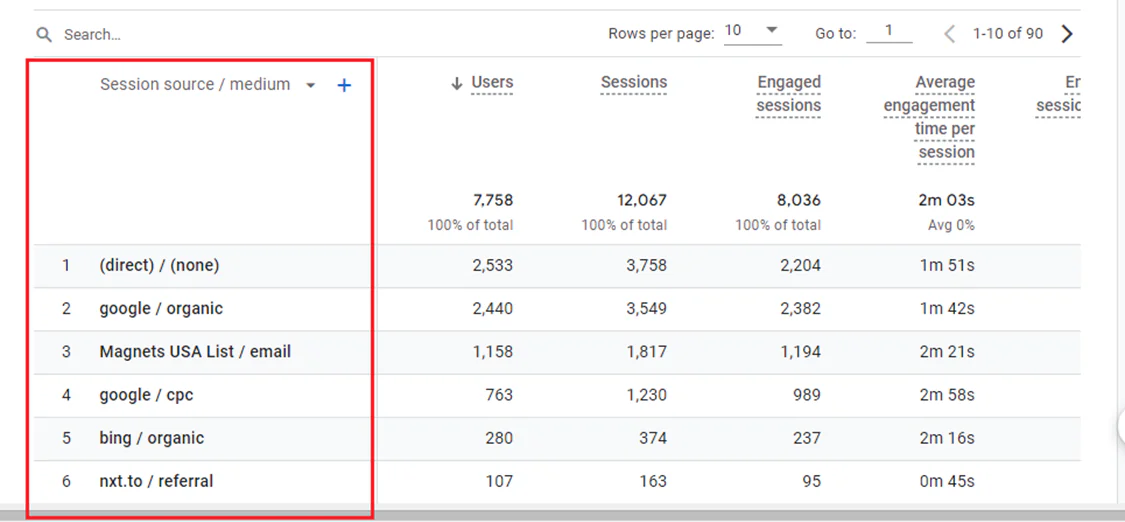
10. Now click plus icon highlighted in below screen
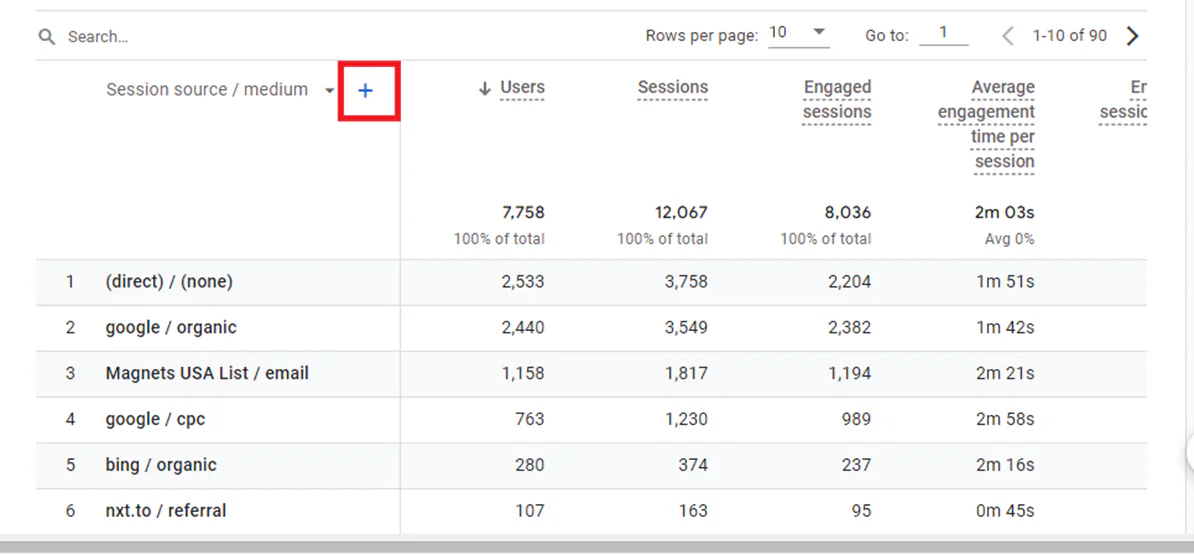
11. You will be shown pop-up screen in which you have to click on Traffic Source link and inside Traffic source click on session campaign link (both the links are highlighted in below screenshot)
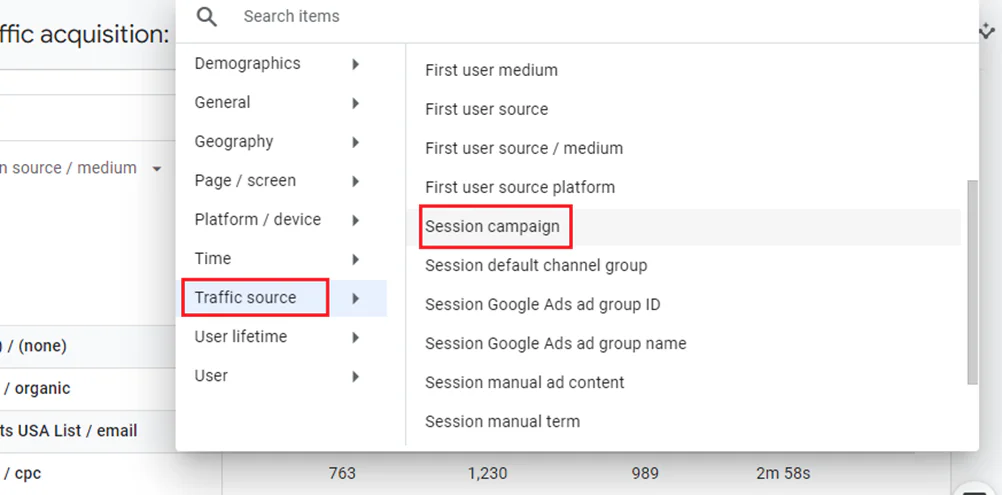
12. Now you can see campaign name value in second column which we have set in our campaign URL
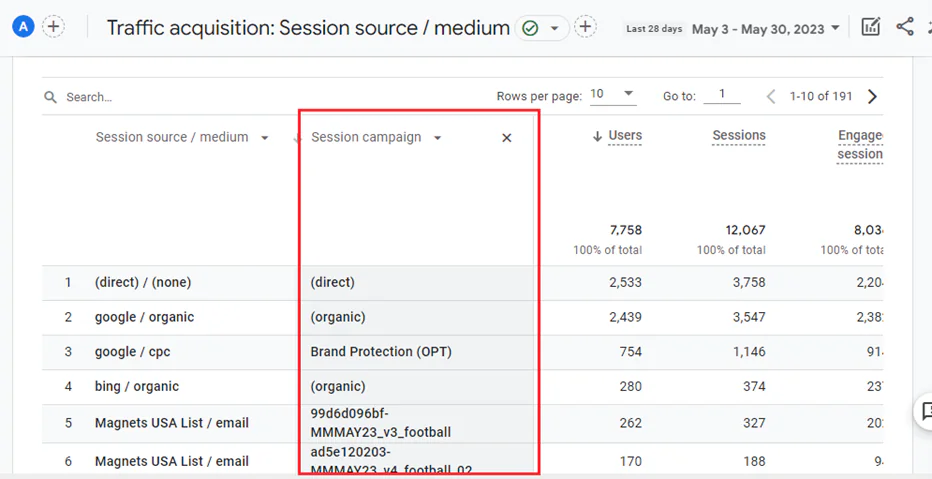
Note: @Traffic acquisition reports shows where new and returning users come from, there engagement rate and total revenue per campaign
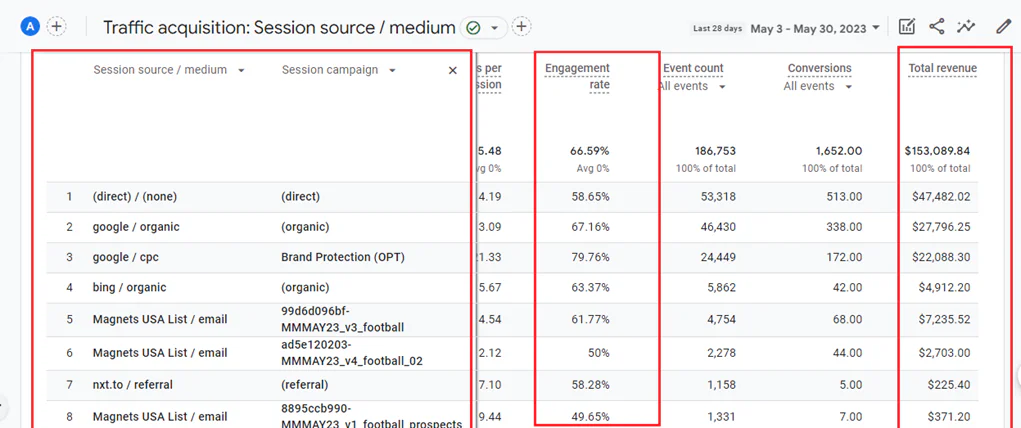
@Data in GA4 take about 24-48 hours in order to attribute in google analytics reports. Please select date range for reports accordingly

We Value your Collaboration with Us
At GIR Software Services, we believe in transparent communication and collaboration. We understand that the success of any project hinges on the seamless integration of our team with yours. That’s why we prioritize open dialogue and clear expectations from the outset.
We encourage you to join forces with our proficient team of NetSuite consultants for a revolutionary journey in digitizing your eCommerce enterprise. For more information, schedule a free consultation call with our team of experts. https://girsoftwareservices.com/contact-us/
Don’t hesitate to contact us to discuss how GIR Software Services can aid in building or improving your business’ NetSuite SuiteCommerce website.
If you’d like to learn more about what is NetSuite SuiteCommerce, visit: https://www.netsuite.com/portal/products/ecommerce/products/ecommerce.shtml