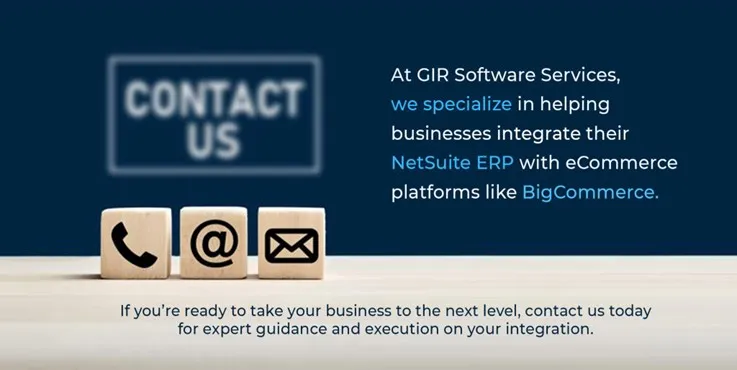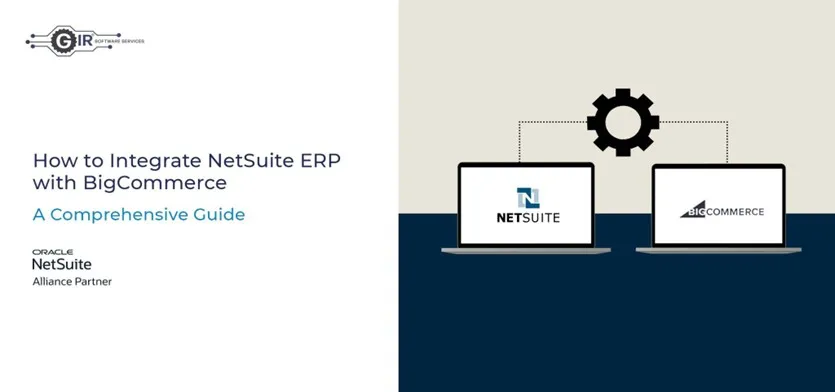
It’s important that operations are efficient and deliver a smooth and effortless customer experience in an eCommerce business. For many growing companies, integrating their NetSuite ERP eCommerce platforms with BigCommerce can significantly improve efficiency, reduce manual errors, and provide real-time insights across sales, inventory, and finance operations.
If you’re using or considering NetSuite ERP alongside BigCommerce this blog will walk you through the benefits and key steps to integrate these platforms successfully.
Why Integrate NetSuite ERP with BigCommerce?
1. Business Operations: Integrating NetSuite ERP with BigCommerce allows you to synchronize critical data, such as inventory levels, orders, and customer information, across platforms.
2. Real-time Data Synchronization: With an integrated solution, your businesses can ensure that all sales, inventory, and order data is updated in real time across the systems.
3. Enhanced Customer Experience: Having up-to-date product information and inventory levels means that customers will have a smoother shopping experience, with fewer chances of facing stock-outs or order delays.
4. Improved Reporting and Analytics: NetSuite’s powerful financial and operational reporting combined with the rich eCommerce data from BigCommerce, gives you better visibility into your sales, margins, and customer behaviors.
Reducing manual entry, minimizes errors and improves accuracy, while the data-sync makes accurate reporting and stock management easier, this all aligns to optimize your business performance.
The Integration Process: Key Steps
Integrating NetSuite ERP with BigCommerce will involve many steps at several stages – here’s a high level guide of the process:
1. Assess Your Business Needs
Before diving into integration, it’s important to identify your business goals. Understanding the objectives behind the integration will guide your setup.
2. Choose the Right Integration Method 1
There are several ways to integrate NetSuite with BigCommerce. You can choose from third-party middleware, custom integrations, or a native integration.
3. Set Up Data Flow Between Systems
You will need to map data flows between your NetSuite ERP and eCommerce platform to ensure that data is transferred correctly and in real-time.
4. Configure Inventory and Order Management
One of the most critical aspects of the integration is synchronizing your inventory levels and order statuses between platforms. This prevents issues like overselling or stockouts and helps you maintain accurate order fulfillment.
5. Test the Integration
Before going live, thoroughly test to ensure all data is syncing correctly, all processes, such as order creation, inventory updates, and customer data transfer, are working as expected. Testing will help you identify any gaps or issues with the integration, which can be resolved before they affect your operations.
6. Monitor & Optimize
Reviewing the flow once the integration has been completed is crucial for making any changes or improvements to the changes made.
Possible Tools for Integration
Here are a few popular tools and platforms that can help with the NetSuite ERP and eCommerce integration:
1. Celigo: Known for its pre-built connectors and automation features, Celigo simplifies integration between NetSuite and various eCommerce platforms, including Shopify and BigCommerce. It offers real-time sync for orders, inventory, fulfillment, and products with a user-friendly interface and monitoring tools.
2. Oracle NetSuite: Specializes in cloud-based integration for NetSuite, offering easy-to-use tools for syncing orders, inventory, and product data. Now part of Oracle, it provides native SuiteApp integration and is commonly used by retailers with high-volume sales.
3. NetSuite SuiteCloud: For businesses that want a custom solution, SuiteCloud offers tools and APIs (like SuiteScript, RESTlets, SOAP web services) that enable custom integrations with third-party eCommerce platforms such as BigCommerce. It’s best for businesses with in-house dev teams or partners.
Integration Between NetSuite and BigCommerce Using Celigo Connector
Overview
The BigCommerce–NetSuite Integration App enables retailers to connect the BigCommerce eCommerce platform with NetSuite’s robust back-office features, keeping orders, customers, fulfillments, and inventory levels seamlessly synchronized.
Prerequisites
Before starting the installation of the BigCommerce–NetSuite Integration App, please complete the following steps:
- 1. Complete all steps outlined in the Prerequisites article.
- 2. Install the necessary bundles in NetSuite:
- a. Install the integrator.io bundle in NetSuite.
- b. Install the BigCommerce bundle in NetSuite.
Install integrator.io bundle in NetSuite
To install the integrator.io bundle in NetSuite:
1. In NetSuite, go to Customization > SuiteBundler > Search & Install Bundles
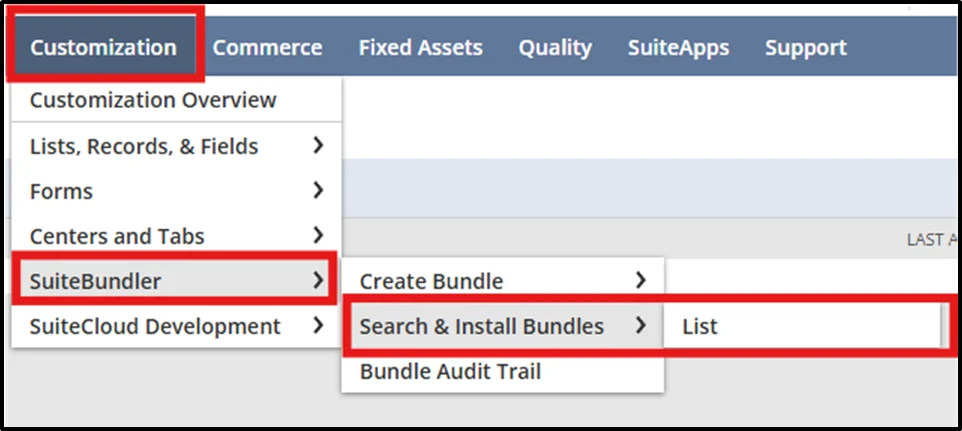
2. In the Search bar, enter “Celigo integrator.io”. Find Bundle ID 20038

3. Click Install
Install the BigCommerce Bundle in NetSuite
To install the BigCommerce bundle in NetSuite, follow these steps:
1. In NetSuite, navigate to Customization > SuiteBundler > Search & Install Bundles.
2. In the KEYWORDS text box, enter “Celigo BigCommerce Connector” and click Search. Locate Bundle ID 119235.
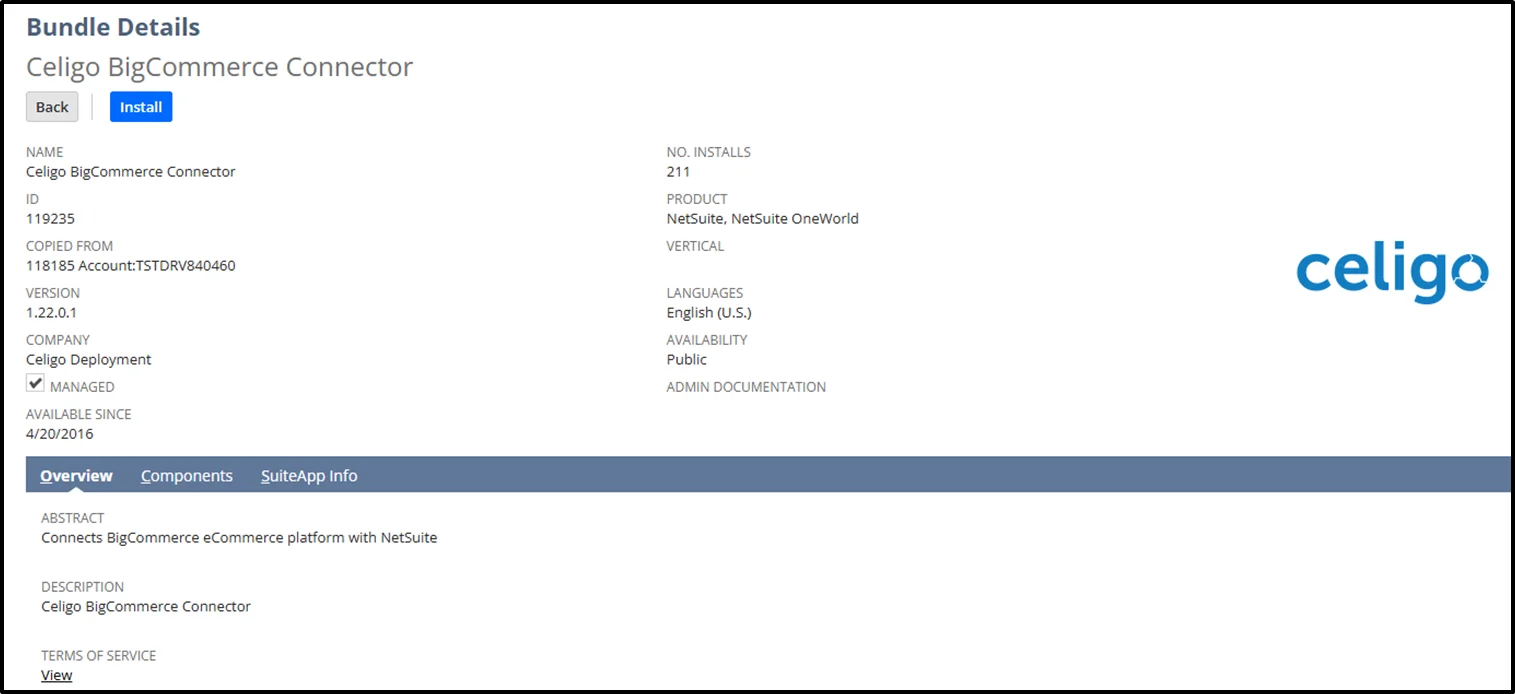
Installing the BigCommerce NetSuite Integration App
To install the BigCommerce–NetSuite Integration App (via integrator.io):
1. In integrator.io, click the Menu (Waffle icon) and navigate to Integration Marketplace.
2. Select BigCommerce, then choose the BigCommerce–NetSuite Integration App.
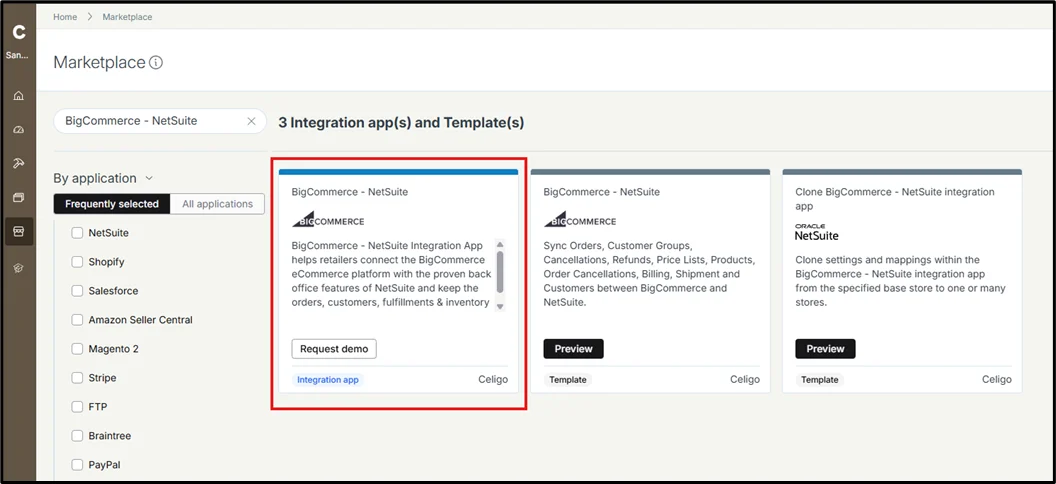
3. Click Install. The integrator.io Dashboard will appear, and you will see the BigCommerce–NetSuite Integration App tile ready for setup.
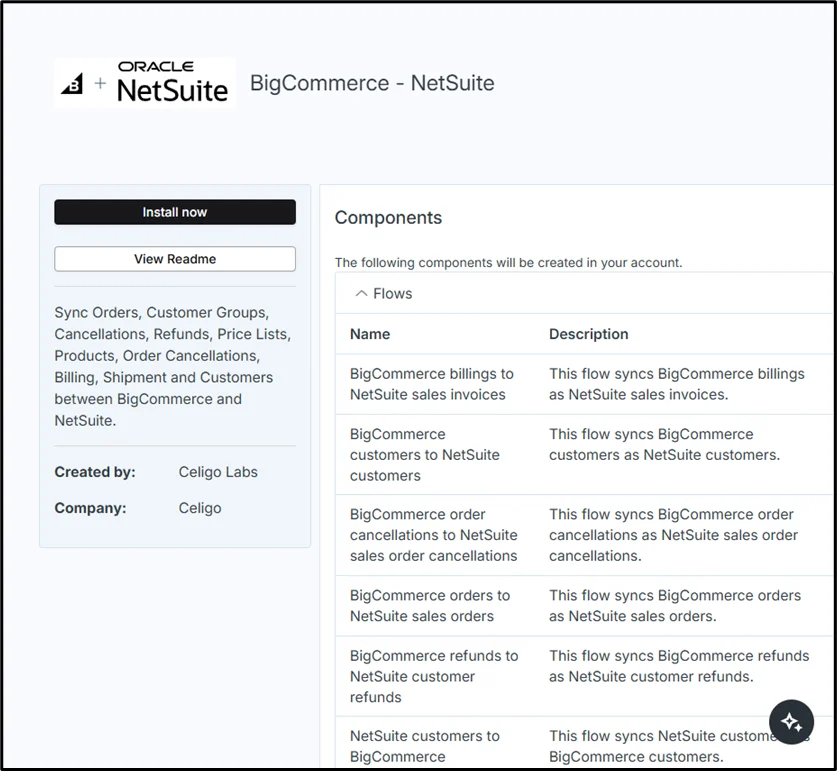
4. On the BigCommerce–NetSuite Integration App tile, click Setup and follow the guided installation process.
5. On the BigCommerce–NetSuite Integration App Setup page, complete the following:
• NetSuite Connection: Configure your NetSuite account credentials.
• BigCommerce Connection: Configure your BigCommerce connection credentials.
• Integrator Bundle: The status should automatically display as Installed, since you have already installed the integrator.io bundle.
Note:
If you see a Click to Install link instead, click the link to open the NetSuite login page. After logging in with your NetSuite credentials, the link will change to Verify Now. Click Verify Now to complete verification.
• BigCommerce Bundle: Click Verify Now, as you have already installed the BigCommerce bundle.
Note:
Similarly, if you see a Click to Install link, click it to open the NetSuite login page. Log in with your NetSuite credentials, and the link will change to Verify Now. Then click Verify Now to complete the process.
Configure NetSuite Connection Credentials
To configure your NetSuite connection credentials:
1. On the BigCommerce–NetSuite Integration App Setup page, under NetSuite Connection, click Click to Configure.
2. In the NetSuite Connection dialog box, enter the required connection details by following the steps outlined in the provided documentation.
○ Token: Enter the appropriate Access Token and Client ID.
○ Basic: Enter the appropriate Username, Password, and Base URI.
3. Click Test. A “Connection is working fine” message should appear.
4. Click Save to complete the configuration.
Final Thoughts
Integrating NetSuite ERP with BigCommerce can dramatically improve your operations, enhance customer satisfaction, and give you real-time insights to drive better decision-making. With the right tools, a solid strategy, an expert team carefully planned, your business can achieve smoother workflows, greater operational efficiency, and improved profitability.
At GIR Software Services, we specialize in helping businesses integrate their NetSuite ERP with eCommerce platforms like BigCommerce. If you’re ready to take your business to the next level, contact us today for expert guidance and execution on your integration.