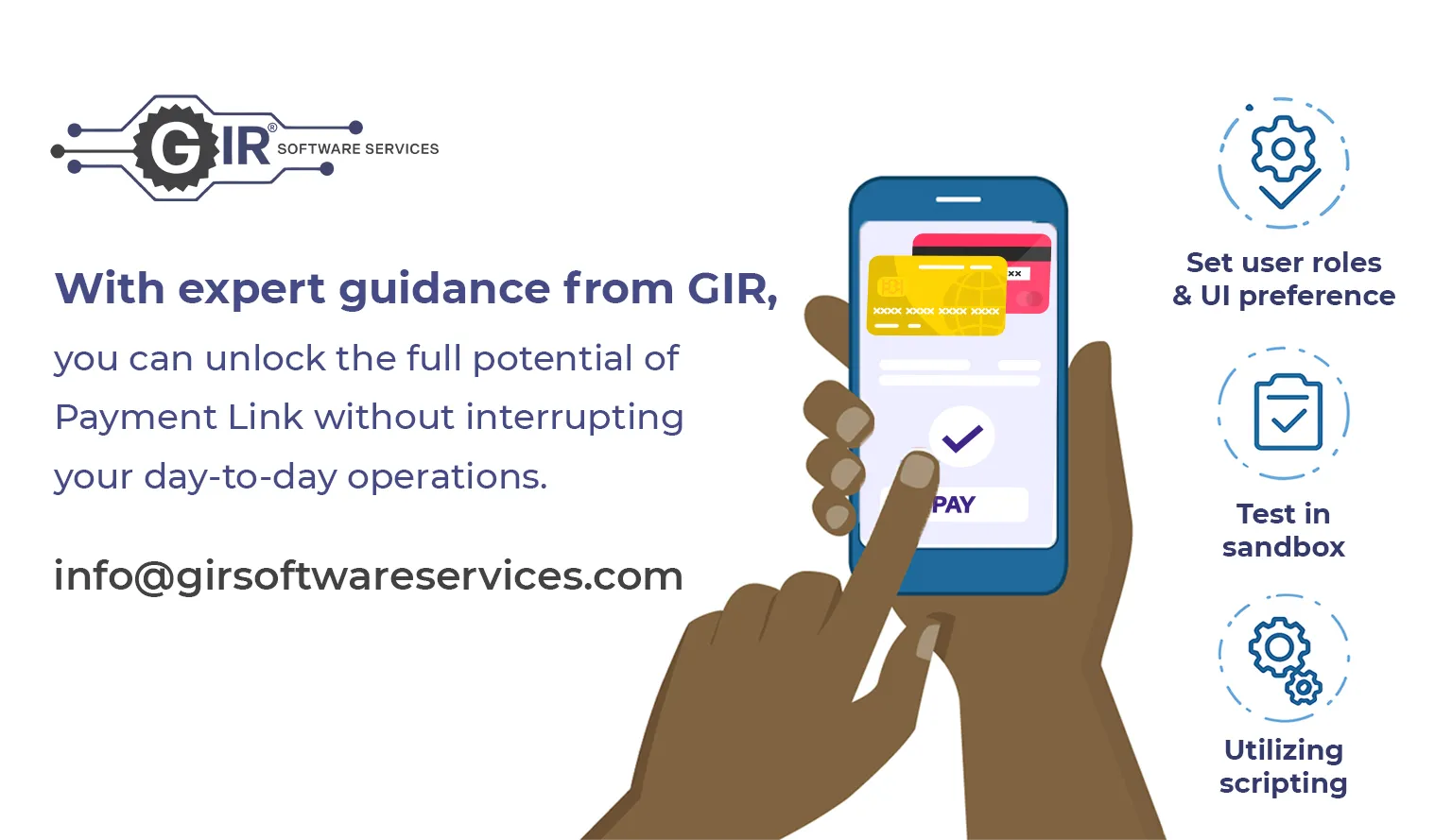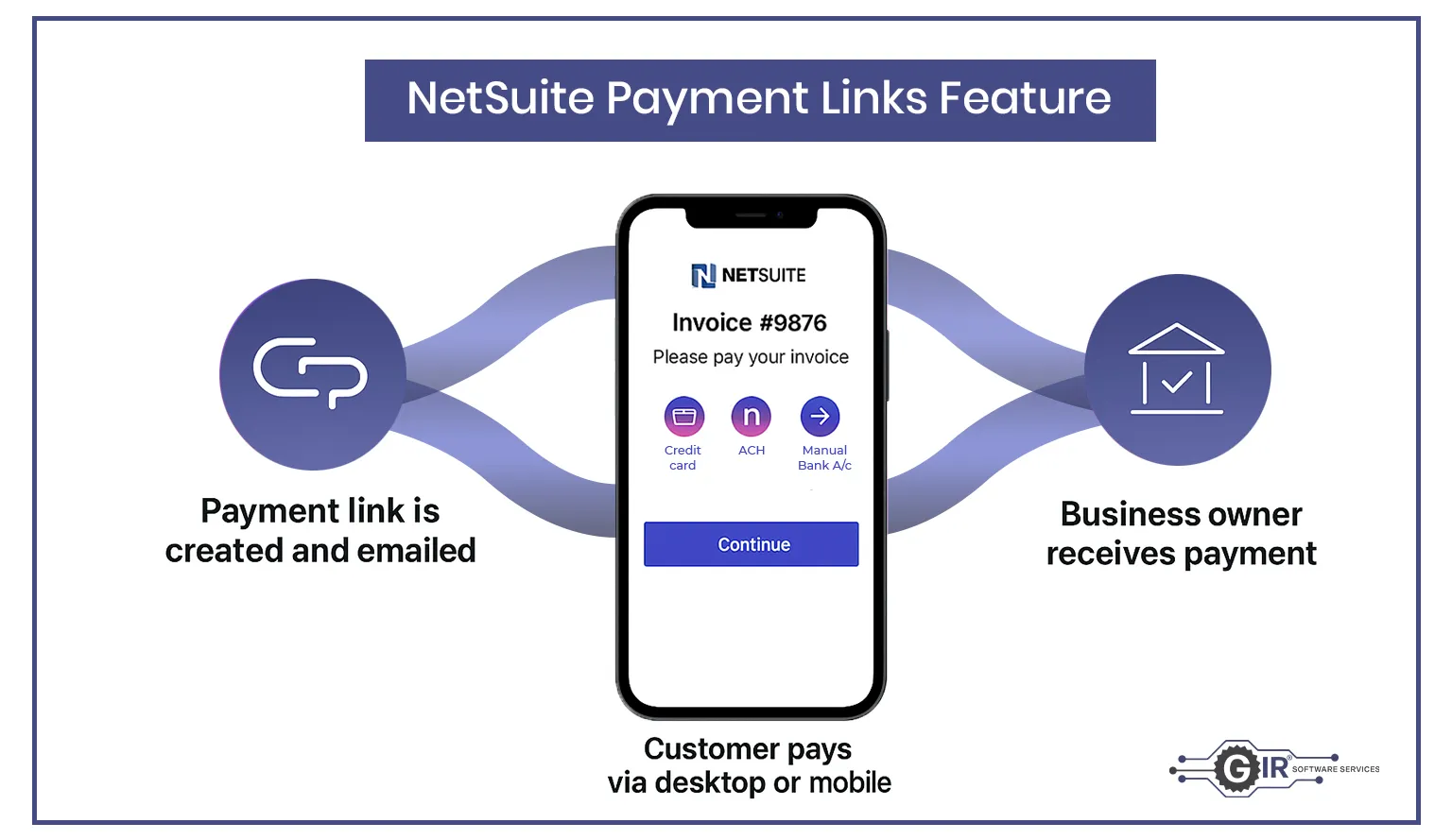
NetSuite’s Payment Link feature offers a convenient way for customers to settle invoices online through a desktop or mobile device. Instead of having to call or email for payment processing, customers receive a direct email containing a link to a secure payment page. This functionality supports multiple payment methods including credit cards and ACH transfers.
Once enabled, the feature allows businesses to customize payment methods, permit partial payments, add branding elements like company logos, and personalize the email notifications sent to customers regarding payment status. However, activating this feature—particularly on existing accounts—can sometimes disrupt existing workflows or integrations. Therefore, it’s recommended to first deploy the feature in a sandbox environment to test compatibility with your current NetSuite setup.
Here’s a breakdown of the common issues you might face while using the Payment Link feature, along with practical solutions to address each challenge.
1. “Not Allowed” Screen on the SCA Website
Issue:
After enabling Payment Links and the Payment Instrument feature, customers using a custom role may encounter “Not Allowed” errors on random pages of your Suite Commerce Advanced (SCA) website.

Solution:
To resolve this, you need to enhance the customer custom role permissions as follows:
• Transactions Subtab:
o Cardholder Authentication: Edit
• Lists Subtab:
o Automated Clearing House: Edit
o Cardholder Authentications: View
o General Token: Edit
o Payment Card: Edit
o Payment Card Token: Edit
o Payment Instruments: Full
• Setup Subtab:
o Log in using Access Tokens: Full
o REST Web Services: Full
These permissions ensure smooth functioning of the SCA site post-feature activation.
2. Error Permission Violation While Adding a New Card on Sales Orders
Issue:
Once the Payment Instrument feature is enabled, users (other than those with the “Administrator” role) may encounter a “permission violation” error when trying to add a new card during sales order creation via the NetSuite UI.
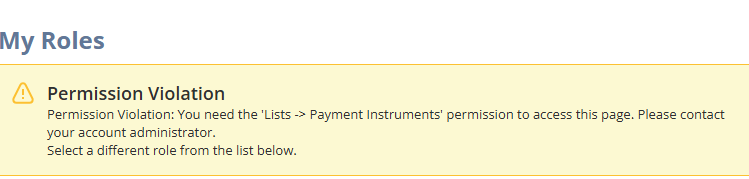
Solution:
To fix this, grant the following permissions to employee roles:
• List:
o Payment Instruments: View
o Payment Card: Edit
o Payment Card Token: Edit
o General Token: Edit
o Automated Clearing House: Edit
This ensures users can add and manage payment methods without administrative intervention.
3. Changes to Customer Record UI with Payment Instruments
Previously, the user interface included below fields on the credit card subtab on customer record as subsist.

After enabling the payment instrument, the Credit Card subtab will be replaced by the Payment Card record. To add a new card from the customer record, navigate to the financial tab, then under Payment Instrument, click the New Payment Card button as described below.
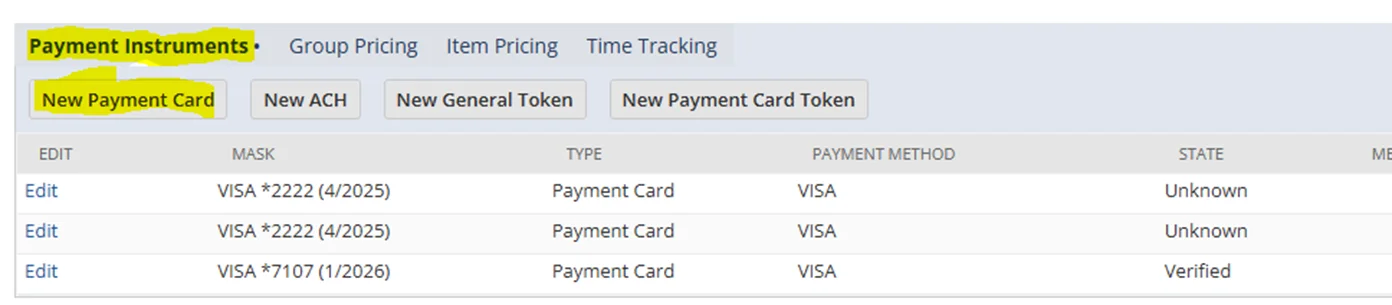
4. Changes to Sales Order UI with Payment Instruments
Before: –

After: –
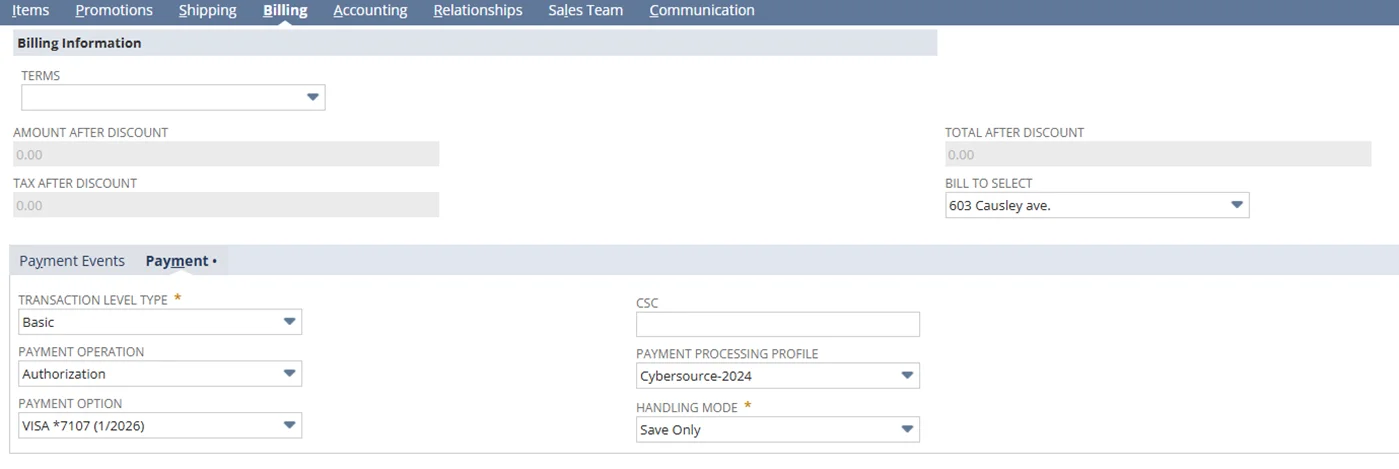
After enable the payment instrument you will see above UI changes.
Payment Operation :
Enables you to select a payment operation (Authorization, Capture, Sale) depending on the context of the transaction.
Payment Option :
The Payment Option drop-down menu allows you to choose from the payment instruments (such as credit cards) already stored on file. You can also add a new card directly from this section, which will then be saved under the Payment Card record. Once a Payment Option is selected, only the fields relevant to that specific option will be displayed.
Handling Mode :
The Handling Mode field replaces the functionality of checking the Get Authorization and Credit Card Approved boxes. The Handling Mode field is displayed only for relevant Payment Options.
You can set the following Handling Mode values:
Process– triggers payment processing through a payment gateway with the selected payment option and the selected payment processing profile. Without Payment Instruments, trigger payment processing by checking the Get Authorization box on sales order, and the Charge Credit Card box on other transactions.
Record External Event– creates a NetSuite record of a payment that took place outside of NetSuite, for example in an ecommerce solution that authorizes payments outside of NetSuite. Without Payment Instruments, record external payments by checking the CC Approved box.
Save only– saves the data entered on the form, but does not trigger payment processing.
The availability Handling Mode values is contextual and depend on the selected Payment Option.
Note :
A user event script can be implemented to automatically set the Handling Mode to “Save Only” and the Payment Operation to “Authorization” by default whenever a new sales order is created or copied. This ensures that the credit card is not authorized immediately during order creation.
Conclusion
While NetSuite’s Payment Link feature introduces a streamlined and user-friendly way for customers to complete payments, it also brings some technical challenges—especially in customized or integrated environments. By proactively managing user roles, understanding UI changes, and utilizing scripting to automate behaviors, businesses can harness the full power of this feature without disrupting day-to-day operations.
Testing the feature in a sandbox environment before production deployment is highly recommended to minimize risk and ensure smooth integration with your existing NetSuite setup.